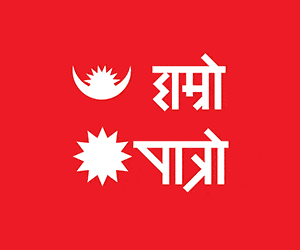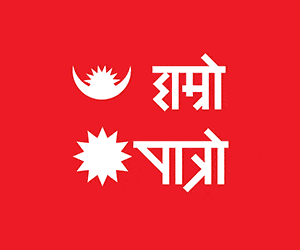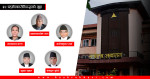In the realm of typography, fonts hold paramount importance in communicating messages effectively and establishing content's tone. A standout amidst fonts is the Kalimati font, renowned for its distinctive style that captures attention. Discover how this unique font choice can elevate your communication and design projects. The Kalimati font finds extensive application in typesetting Nepali content across diverse platforms such as newspapers, books, and online media. Being a Unicode font, it boasts the capability to encompass the entire spectrum of characters within the Nepali script. Furthermore, its versatility extends to accommodating characters from other scripts like Devanagari and Latin, rendering it an invaluable tool for multilingual communication.
What are Kalimati Fonts?
The Kalimati font stands as a captivating and distinctive typeface, imbuing your written content with a sense of visual allure. Its inherent elegance is its hallmark, an attribute that seamlessly complements diverse creative endeavors. With a contemporary and refined design, the Kalimati font finds favor across an array of projects, including graphic design, brand development, and artistic expressions. Its allure lies in its clean, precise lines that exude a touch of sophistication, while its artistic flair sets it apart from the ordinary. The font's versatile nature grants it the power to elevate any textual composition, effortlessly infusing professionalism and refinement into every word. For those seeking a font that not only captivates but also communicates with finesse, the Kalimati font proves to be an ideal choice, lending its unique charm to the world of typography and design.
How to install Kalimati Fonts in Microsoft Word?
Step 1: Download the Font
Commence by initiating a search for "Kalimati font download" within your preferred search engine. Numerous reliable websites offer this font for free. Once you've identified a trustworthy source, proceed to download the font file onto your computer.
Step 2: Extract the Font Files
Upon completion of the download, the font files might be packaged in a compressed format, typically a ZIP file. Utilize your computer's native extraction tool or opt for third-party software such as WinRAR or 7-Zip to extract these files.
Step 3: Font Installation
- Locate the now-extracted font files, generally carrying a ".ttf" extension indicating a TrueType font format.
- Employ a right-click on the font file and choose the "Install" option. This seamless action will facilitate the automatic addition of the font to your system's library.
Step 4: Validate the Installation
For confirmation of a successful font installation:
- Launch Microsoft Word.
- Create a fresh document and navigate to the font dropdown menu.
- Observe the list of available fonts and search for "Kalimati." Its presence signifies the triumph of the installation process.







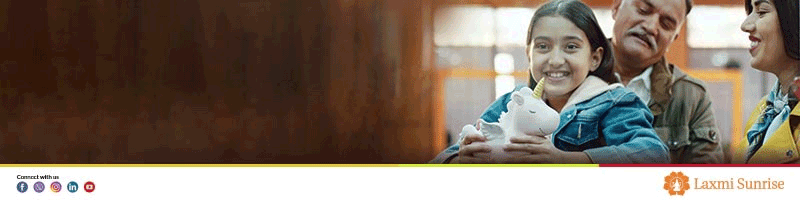
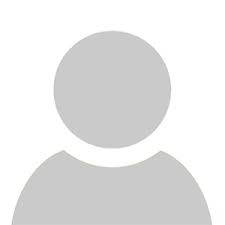

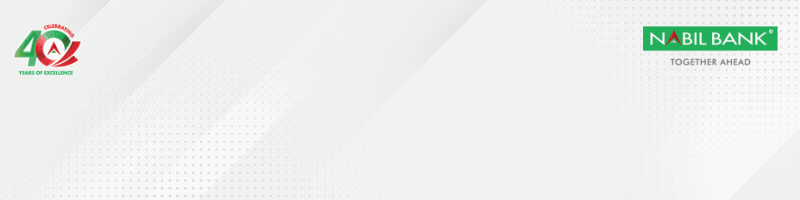
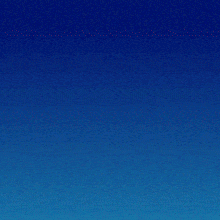

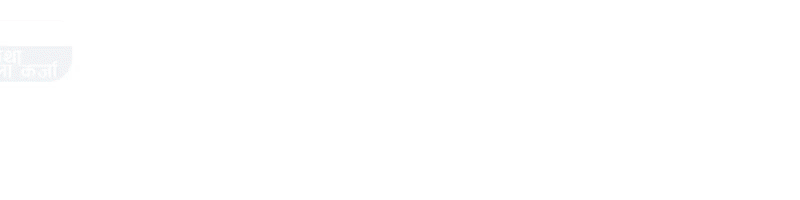

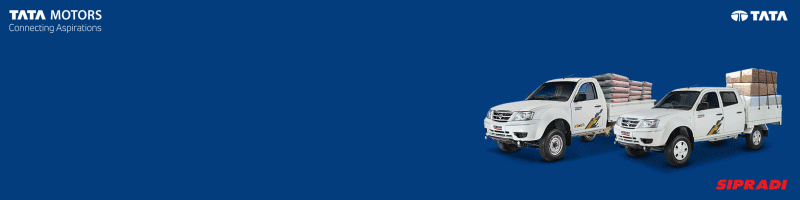


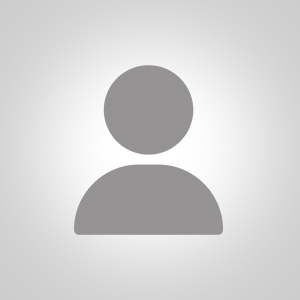




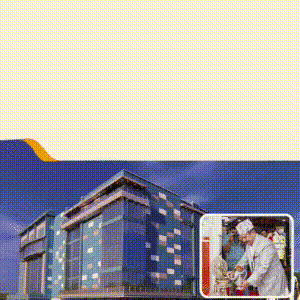
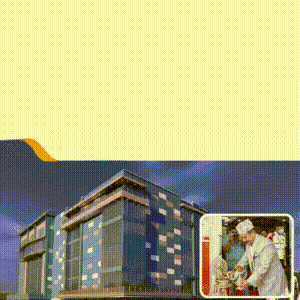












-1749010126.jpg)